
How To Manually Download And Install Chrome Extensions
Is there an extension you wish to download but cannot do so? Usually, extensions can be easily downloaded from the Chrome web store. Every extension has a CRX file that can be downloaded and installed separately. Under certain circumstances where you can not install an extension directly, you can download it manually with the help of Chrome extension source viewer. The Chrome extension source viewer is a way that lets you download the CRX file of any extension and install it onto your browser.
Download and install extensions manually!
Extensions are plug-ins or small software that can customize the functionality of a browser and consist of CRX files. CRX file is also known as the Chrome extension file. These are like regular zip files saved in a compressed format containing metadata so that an extension can run on the Chrome browser. CRX Extension file is installed onto a browser to enhance and improve its functionality. These files are compatible with browsers such as Google Chrome or Microsoft Edge. The advantages of using CRX files are:
- Portability: CRx files are easier to circulate and are transferrable onto different PCs.
- Security: Original authors authenticate the CRX files, making it safer to install them on the browser
- Compatibility: Another advantage of CRX files is the easy installation and its compatibility with different versions of Google Chrome.
Chrome extension source viewer
Did you know that there is more than one way to download an extension? Other than downloading an extension from the Chrome store, you can also download it manually. CRX files play an important role when it comes to downloading an extension manually. A simple and easy way to download a CRX file is with the help of an extension such as Chrome extension source viewer. This extension also allows users to view the source code of an extension. Once you have the CRX file of any extension, you can proceed to install the extension onto your browser.
Important Features of the extension
This extension allows you to download the CRX file of any extension separately. Many users find themselves in a situation where they cannot download the extensions for some reason or wish to download them onto a different PC/laptop. In such situations, users can manually download them with the help of Chrome extension source viewer. Some features of the extension include:
- Quick access to the Chrome web store allows users to download zip files directly from the web store.
- Works well with the new Chrome web store design.
- Set advanced filters on the Source code and view the zip file contents directly.
- Explore zip files by providing their URL
- Compatibility with incognito mode for private searches
Download Chrome extension source viewer
You no longer have to go through the excruciating process of downloading an extension the hard way. The Chrome extension source viewer is available on the Chrome web store. You can open the Chrome web store and follow the steps below to download the extension:
- Go to the Chrome web store and search for the extension name(Chrome extension source viewer)
- Click on the Add to Chrome button and wait for the extension to download
- Once it finishes downloading, pin it to the taskbar
- You can either download the Zip file or View the source code
- Open your desired extension page to extract the CRX file
The extension is free to download and also lets you view the source code for Firefox addons and Opera extensions.
Download CRX files with Chrome extension source viewer
With the help of the Chrome extension source viewer, you can easily obtain the CRX files of any extension. Whether you want to download extensions from a third-party site or the Chrome web store, here is how you can use the Chrome extension source viewer to download the CRX files:
- Go to the Chrome store and visit the extension page you want to save as a CRX file.
- Select the extension button and click on the “download as CRX” option.
- The file starts downloading immediately, and save the file on your PC.
Manual Installation process
Some extensions are unavailable on the Chrome web store or haven’t been published yet. These extensions are external extensions, and it is possible to download them manually. After downloading the CRX file, you can manually install the extension onto your browser by following these steps:
- Select “extensions” from the Chrome main menu; alternatively, you can also select “extensions” from the “More Tools” option.
- On the top right corner, you’ll find the “developer mode,” toggle and enable it.
- Drag and drop the CRX file in the chrome://extensions page. The extension will start showing on the browser.
- The installation process is an offline process as it does not require an internet connection.
Once the installation is complete, you are ready to go. You can manage the extension as you would like, and the icon will appear to the right of the address bar. Also, make sure to drag and drop the file and not directly open it with Chrome, or else the installation will be incomplete.
Possible causes of error while playing the extension
Sometimes, users can encounter an error after downloading the CRX file or after manually installing the extension. If the error persists after troubleshooting, you can contact the developer. Here are a few reasons why an error may occur after installation:
- If the CRX file is corrupt or saved in a corrupt storage medium, you can try storing the file elsewhere.
- Sometimes, files are incompletely downloaded, so you can try re-downloading the file under such circumstances.
- Issues with the users’ Operating system can also cause an error. It is important to check for the extension compatibility with the latest version of the operating system.
- Simple administrator settings may sometimes prevent the user from opening a file; hence, make sure to grant necessary permissions after downloading a CRX file.
Security Risks
Extensions downloaded from third-party websites carry some security risks. Extensions can view your browsing activity and whatever information you type in your browser. For this reason, it is important to download extensions from trusted websites. Google usually reviews the extensions submitted on the web store and blocks the malicious extensions. When you manually download and install an extension, you are under the risk of installing malware on your PC.
Note: Every time you restart Chrome, there will be a notice regarding the security risks in developer mode. Click on the Cancel option if you need to proceed with the extension.
Extensions are a lifesaver for many users, but sometimes, it is not possible to download an extension for various reasons. When faced with such a situation, it is possible to download the extension by extracting its CRX file. The manual installation of the extension is possible with the help of the Chrome extension source viewer. Once the desired CRX file is added to your browser, you can use it on your PC or even transfer it onto a different PC, depending on your ease and comfort.
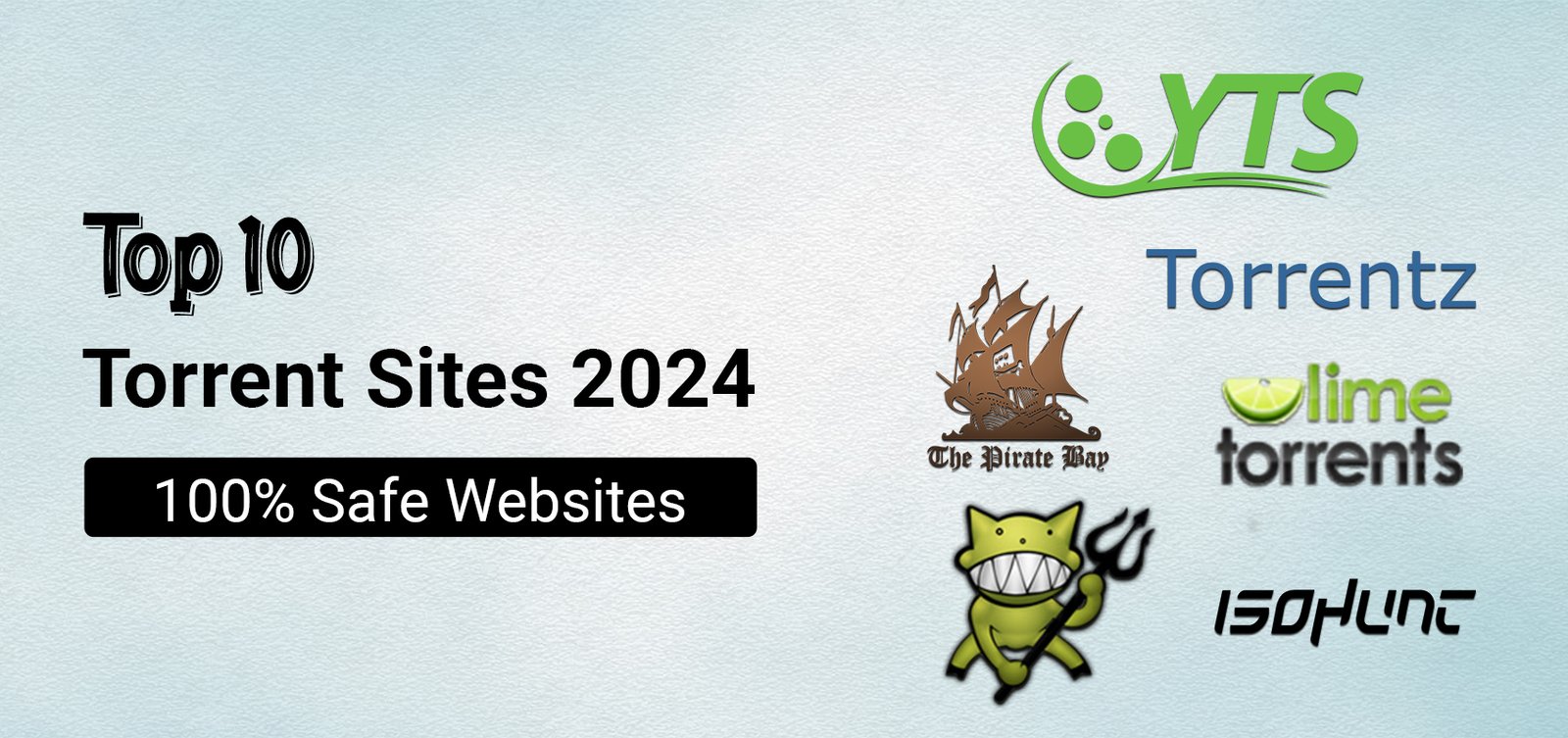

Leave a Reply